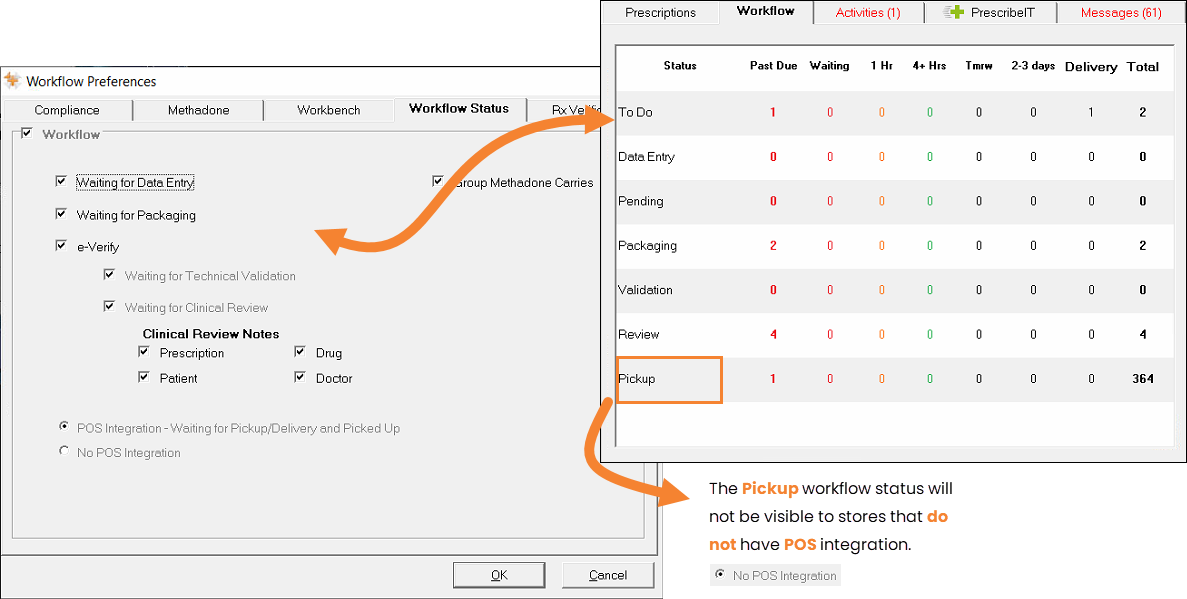Configuring Pro Workflow
You can configure Pro Workflow in your pharmacy through Workflow Preferences in PharmaClik Rx.
To configure Pro Workflow in your pharmacy:
- Navigate to More > Pharmacy.
- Select the Workflow button. The Workflow Preferences window opens.
- Select the Workflow Status tab.
- Select the following checkboxes:
- Workflow
- Waiting for Data Entry
- Waiting for Packaging
- e-Verify
Note: Selecting e-Verify automatically selects the Waiting for Technical Validation and Clinical Review checkboxes.
- Select the notes that should appear during Clinical Review.
- Prescription
- Patient
- Drug
- Doctor
- If you have POS integration, the POS Integration - Waiting for Pickup/Delivery and Picked Up checkbox will automatically be selected. If you do not, the No POS integration checkbox will automatically be selected.
- Select OK.
Result: The Pro Workflow is activated and your Workflow tab will display all applicable workflow statuses as displayed in the image below. For more information on workflow statuses, see Workflow Tab.